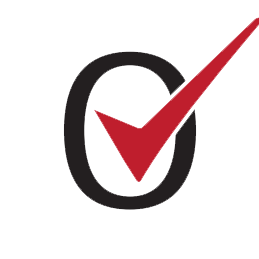What to Do When Your Printer Won't Print
Nevio Prosen
Last Update hace 4 años
Check Your Printer's Error Lights
Your printer may be showing an error message through a series of cryptic flashing, colored lights on the printer itself.
It isn't always clear which lights mean what, though, so you may need to check the manual to decode what your printer is saying. If you lost the manual, you can usually download a PDF copy from the manufacturer's support page for your printer.
Once you've figured out the error—e.g., printer jam or no ink—jump down to the corresponding section of this guide to diagnose it further. (If your printer isn't showing an error, keep reading.)
Clear the Printer Queue

Sometimes, your computer's print queue can get jammed up with old documents that failed to print for one reason or another, holding up the document you need right now.
Right-click on the printer icon in Windows' notification area, then choose Open All Printers to see a list of currently queued items. In macOS, you can see the queue from System Preferences > Printers & Scanners > Open Print Queue. Right-click any old items and clear them to get things chugging again.
Alternatively, in Windows, you can restart the print spooler, which will try to print those documents as if they were just added to the queue (so you don't have to clear them).

There are a few ways to do this, but the easiest is probably from the Command Prompt. Open the Start menu, search for "Command Prompt," right-click the option that appears, and choose Run As Administrator. Then paste in the following commands, pressing Enter after each one:
net stop spooler
del %systemroot%\System32\spool\PRINTERS\* /Q /F /S
net start spooler
With any luck, this will bring your printer back to life and you'll get the document you've been waiting for.
Check your connection
This may sound silly, but if I had a nickel for every hour I've wasted troubleshooting something that wasn't plugged in, I'd be halfway to buying a Snickers bar. Ensure the USB cable is plugged in snugly at both ends, and that the power cable is plugged into the wall. You never know when someone unplugged it to charge their phone without telling you.
If you're trying to print over Wi-Fi, try plugging your computer in via USB. If that works, you know the problem exists with the Wi-Fi connection and can focus your effort there.
Is your printer getting a good enough signal? See if the printer shows up in your router's network list, or try moving the printer closer to the router to see if it's just out of range. No joke, my father-in-law's printer doesn't work unless all the upstairs doors are open, because they impede the already-weak Wi-Fi signal.